Explore the Versatility of Boom Cards.
With 600+ students, I'll have a paperless classroom, please!
Many of us discovered the awesomeness of self-checking Boom Cards when we were plunged into distance learning during the pandemic. Now, discover the other ways to effectively use Boom Cards to support student learning in a paperless classroom!
Can I say paperless just one more time? My desk gets simply overrun with paperwork. I'm sure it is the desk's fault, right?! In addition to all of the other versatile uses below, this is key for me. The self-checking feature is great when I need data or when I wish students to be able to work independently, but the paperless is great ALL the time!
Many of us discovered the awesomeness of self-checking Boom Cards when we were plunged into distance learning during the pandemic. Now, discover the other ways to effectively use Boom Cards to support student learning in a paperless classroom!
Can I say paperless just one more time? My desk gets simply overrun with paperwork. I'm sure it is the desk's fault, right?! In addition to all of the other versatile uses below, this is key for me. The self-checking feature is great when I need data or when I wish students to be able to work independently, but the paperless is great ALL the time!
What are Boom Cards?
Boom Cards are a type of digital task card that offers an interactive and self-checking learning experience. They are internet activities designed to be used on computers, laptops, tablets, and interactive whiteboards and are a fun and engaging way to deliver lessons, quizzes, and assessments.
These digital task cards are interactive, allowing students to directly interact with the content. Students love the video game feel to the activities and become totally engaged. I love the fact that they are self-checking, providing immediate feedback on their answers. With Boom Cards, teachers can create engaging and interactive learning experiences that are easy to administer and provide real-time feedback to students.
Read on to see how I use digital resources like Boom Cards in my classroom.
Use digital resources and Boom Cards as an introduction or a review of music concepts.
Use as a preview or demonstration prior to assigning them for individual or center use.
Use as a preview or demonstration prior to assigning them for individual or center use.
Assign "Fast Pass" self-grading decks for use in music centers when you want to keep students engaged but don't necessarily need to keep data. (more about this in a minute...)
Assign through Google Classroom or other learning management systems for individual review or assessment.
A Few More Features
A great feature of Boom Cards is the ability to use fast pins, which are links that make it simple to distribute the cards to individual student devices or to a classroom music center computer. This makes it easy to use Boom Cards in a variety of settings and ensures that students have access to the resources they need to succeed. Fast Pins + Free Account = All you need to get started!
One of the advantages of Boom Cards is that they can be easily integrated with other digital tools. For example, you can add the link to your Google Classroom or learning platform to make it easy for students to access the cards.
With a premium account, Boom Cards can also be used as an independent assessment for each student, providing valuable data on their progress and performance. Administrators love data, and with the engaging video game-like format, students won't even know they are being assessed!
Ready to Start? Try a Free Sample Deck
Have you tried them with your music students? Check out this free sample: Feed the Starfish Instrument Family Edition. After signing in to your account, click on "Add to Library" to get started!
These resources are internet activities and require an internet connection for use.
When purchasing Boom Cards on TPT, you will download a PDF document that includes directions and the link to access your resource on Boom Learning.
As you explore these new resources, be sure to click on the link in each product description to see the preview on the Boom Learning site!
I hope you will consider these Boom Cards decks for use with your students!
As you explore these new resources, be sure to click on the link in each product description to see the preview on the Boom Learning site!
I hope you will consider these Boom Cards decks for use with your students!

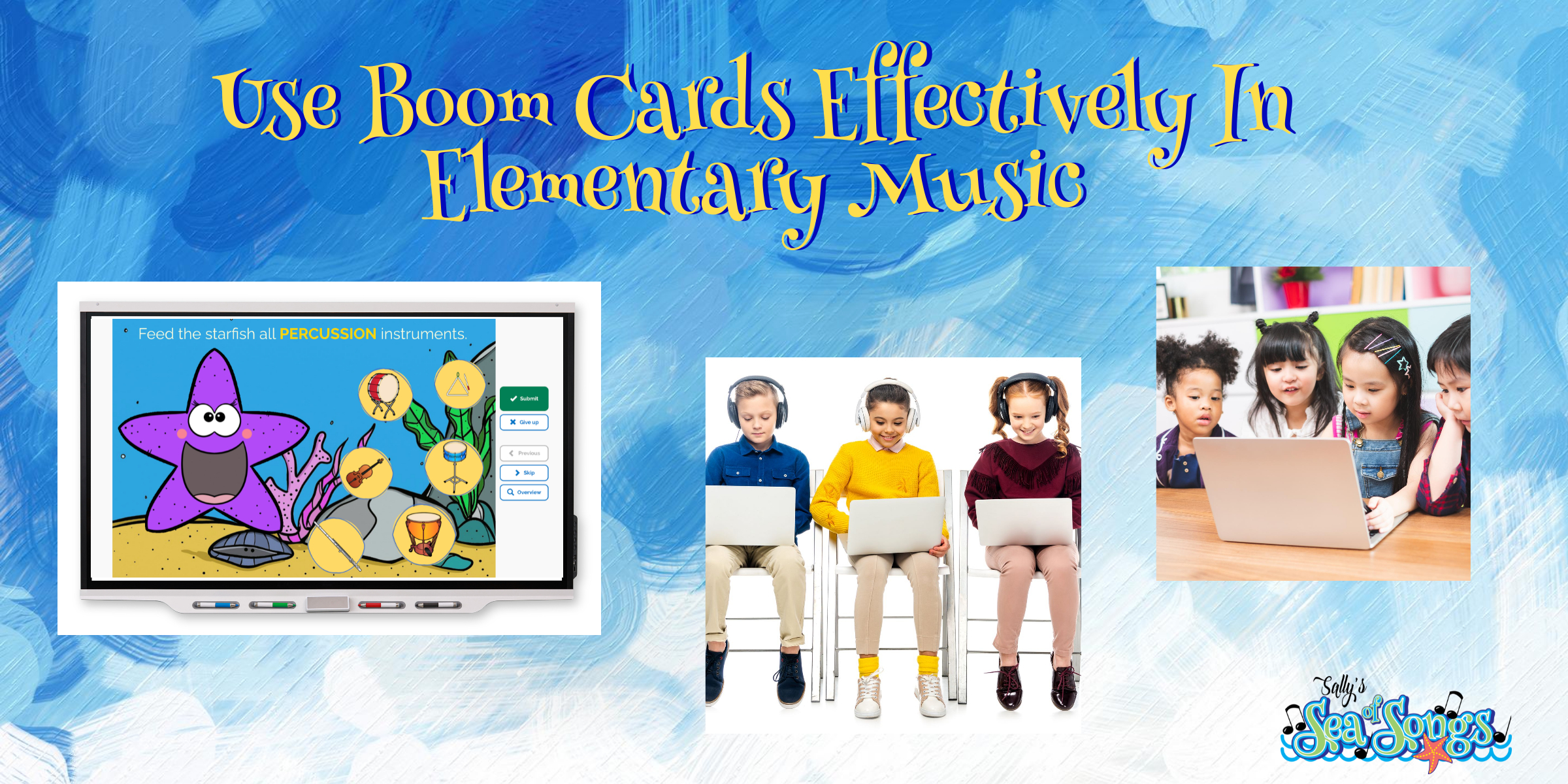

.png)
.png)


.jpeg)
.jpeg)






.png)



